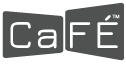IMAGE: JPEG or JPG, under 5MB and 1200 pixels or larger on the longest side.
AUDIO: AIFF, WAV, XMF, MP3, under 10 MB with a minimim bit rate of 96
VIDEO: 3GP, WMV, AVI, MOV, ASF, MPG, MP4, M2T, MKV, M2TS, under 100MB with a minimum resolution of 640x480; minum 12 fps.
Acceptable Media File Types
IMAGE MEDIA- File format: JPEG or JPG only
- File dimensions: 1200 pixels or greater on the longest side. Anything larger than 1200 px will be resized to fit the limitations.
- File size: under 5 MB
AUDIO MEDIA
- File formats: AIFF, WAV, XMF, MP3
- Bit rate: minimum 96 kpbs–maximum 320 kbps
- Codec: aiff, wav, au
- File size: under 10 MB
VIDEO MEDIA
- File formats: 3GP, WMV, AVI, MOV, ASF, MPG, MP4, M2T, MKV, M2TS
- Resolution: minimum 640 x 480, maximum 1920 x 1080
- Aspect ratio: 4:3 or 16:9
- Bit rate: recommended above 240 kbps
- Frame rate: minimum 12 fps, recommended 30 fps.
- Codec: h.264, h.263, mpeg-1, mpeg-2, mpeg-4, Windows Media Video, and motion jpeg mpeg-1 muxed, Apple Lossless
- Container: 3gp, asf, avi, mov, mpeg, mpeg-2, mp4, ogg
- File size: under 100 MB
Currently, linked media from YouTube, Vimeo, etc. is not accepted. Please use upload-ready media files only.
FAQs About Your Portfolio
Can I submit my artwork to multiple call for entries?Yes. Once your upload your artwork samples, you may submit that work as often as needed across any call for enrty application.
Are my images and portfolio material locked?
No. Your artwork never gets locked so as to prevent you from using the work to apply to other call for entries. You may select any artwork in your portfolio and submit to as many call for entries as you wish.
Can I remove the artwork in my portfolio?
Sometimes. You may remove or modify artwork information in your portfolio when the organization has completed the jurying process and the entry is released for archival purposes. In the meantime, you may continue to reuse the work to apply to other call for entries.
Can I apply with any artwork of my choice?
Yes. Be sure to read each call's description carefully to find out what type of work samples are being requested to apply. Some calls only request images, others request images and video only. Each call sponsor determines what the necessary requirements are for their call.
Can anyone view my portfolio on CaFE?
No. Your portfolio on CaFE is not viewable by the general public. The artwork in your portfolio is used only to submit to sponsored call for entries which are hosted on CaFE.
Helpful Image Resources
How to resize images on a Mac- Select the image you want to resize.
- Right click and select Open With Preview.
- Go to Tools then Adjust Size.
- Choose Fit Into Custom and resize to 1200 pixels or larger on the longest side.
- Click OK
- Select the image you want to resize.
- Go to toolbar and select Edit Pictures.
- Go to Change picture size and click Resize.
- Choose Custom and resize to 1200 pixels or larger on the longest side.
Online-Convert www.online-convert.com
Sumo Paint www.sumopaint.com/home
Any links to other third-party websites of non-affiliated external sources does not imply endorsement by Creative West of any products, services, or information presented in these external websites, nor does Creative West guarantee the accuracy of the information contained on them. In addition, since Creative West has no control over the privacy practices of third-party websites, you should read and understand the policies of all linked external websites with respect to their privacy practices. See Creative West's Privacy Policy, located at https://wearecreativewest.org/privacy-policy/.